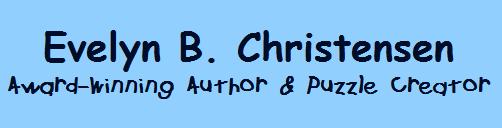|
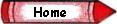
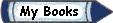
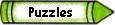
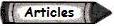
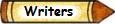

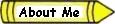
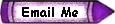
|
|
|
|
Formatting a Crossword Puzzle in Word
By Evelyn B. Christensen
|
|
Click on the "Insert Table" icon that's usually 3 to the right of the one for Redo Typing.
Drag your mouse on the grid until it has the number of rows and columns you need. [The grid should appear in
the working area of your screen when you release your mouse button.]
Hover over the table. Click on the little box with an arrowed plus sign that appears to the upper left.
Right click on the grid and select Table Properties.
Specifying how big you want your boxes:
Click on Row. Click Specify height. Type height. [Maybe .4"] Select "Row height is exactly."
Click on Column. Click preferred width. Type width. [Maybe .4 ] Select: Measure in inches. Click OK.
Specifying thickness of lines: Click on arrow box. Right click on grid. Select Borders and Shading. Under
Thickness select your choice. [Maybe 2¼ point.] Click OK.
Typing words in your puzzle: Click on arrow box. Right click on grid and select Cell Alignment. Select the middle box in the middle row.
Choose your font and font size. Put on your Caps Lock. Type your words. Tab key or arrow keys move you from box to
box.
Eliminating boxes without letters: Drag mouse over grouped boxes in a row or column or rectangle to select
them. Right click on them. Choose Borders and Shading. In the diagram on the right, click on the lines you wish to
disappear. If you have a row or column of several boxes, clicking on the middle line will make all the middle lines disappear.
When you have eliminated all the boxes you want, make a copy of the puzzle for your Answer Key.
Come back to this original puzzle grid. Click on the arrow box and push the Delete key so that all the words
are gone.
Typing numbers in your puzzle: Click on arrow box. Right click and select Cell Alignment. Select upper left box.
Right click on grid again and select Table Properties. Select Cell at the top. Click on Options. Unselect "Same
as whole Table." Enter 0 for Left. Click OK. Click OK. Choose font and a very small font size (maybe 8). Type the
numbers in the appropriate boxes.
Type your clues below the grid.
---If you want to shade boxes instead of eliminating them---
Shading boxes: Drag mouse over grouped boxes in a row or column or rectangle to select them. Right click on
them. Choose Borders and Shading. Select Shading. Click on the color you want. Click OK.
On my computer I have trouble selecting a single box by itself. If you have that problem, just select two boxes
together and color them. Then go back and select the extra box along with an adjacent one and change them back to white.
|
|
|
|
|
|